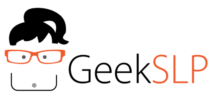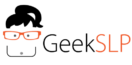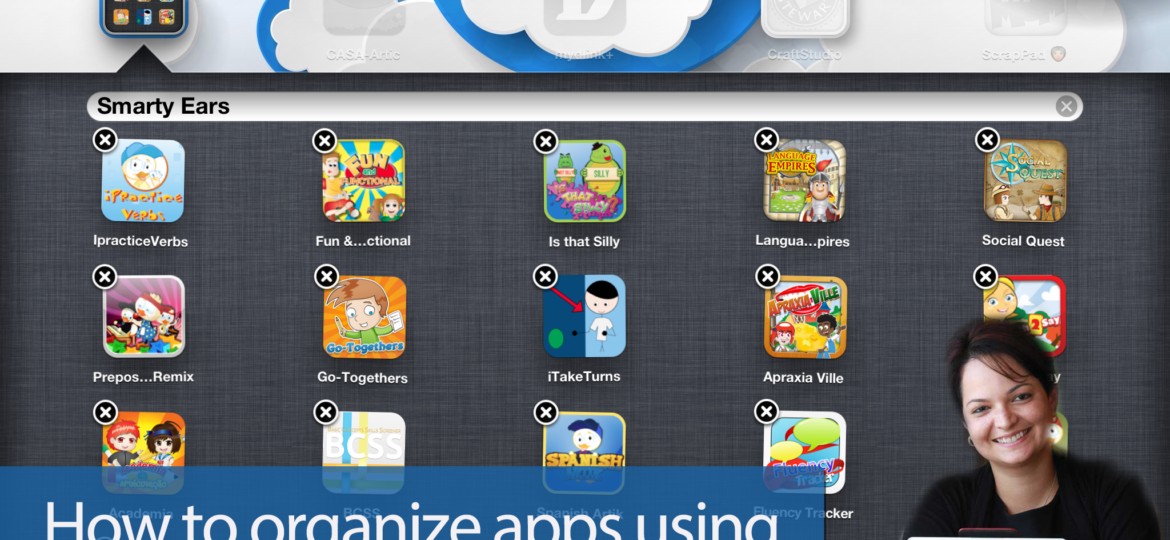
Every time I do one of my full day seminars, this is the portion that everyone loves the most: learning tricks on the iPad that will make their sessions more efficient. This trick can also be very helpful to teachers and parents, but as always I have clinicians in mind. Some of the tricks take a few minutes to practice and absorb the motor planning to make it automatically, others you probably already know and just forgot to use it. This is the easy trick and the one most people already use. It is possible to organize your apps by folders, this trick will look even better with the iOS 7 scheduled to be released this fall. Here is how to do it:
- Tap and hold any one of your icons for 2 second
- The icons will start shaking ( see image 1.0)
3. Hold the icon you wish to use to create and drag on top of another icon
4. Release icon. Congratulations, you have created a folder! As you can see the folder is still called ” Folder” you can rename it to anything you would like, such as ” Articulation Apps” or “Reward games”.
5. Change the app folder by tapping on the small x, on the corner of the text area by the word ” Folder”. This gesture will remove the existing name and you are free to rename your folder.
6. Tap on the home button to have your folder finally completed with a new name and all.
You can also add other apps to the same folder by repeating steps 1 and 2 and dragging the icon to an existing folder, as opposed to another icon. You are allowed a maximum of 20 icon per folder ( as of the iOS 6.0)
The one question every speech therapist asks me is: Can you add the same app to various folders? I know exactly what they had in mind when asking this question. Unfortunately the answer is you cannot (at least as of iOS 6.0 this is still not possible). Yes, it would be great to be able to create folders by student name and have the same app used on various students’ folders, or you could do it by group name.
How to remove icons from folders?
While this may seem intuitive to many people using the iPad for years now, this is a question I get asked quite often at presentations. Here is how you will remove an app from a folder.
1. Open the folder you wish to remove the app from
2. Tap and hold any icon inside that folder
3. After the icons start shaking, hold and drag that icon to an area of your screen outside the folder and release it.
4. Tap the home button and you should find the icon now outside that folder and you are free to place it somewhere else.
Video
I have also created a step-by-step video on how to create folders on your iPad. You can access it here:
Document
You can also download this post on a pdf file:
How to organize apps using folders on your iPad by GeekSLP